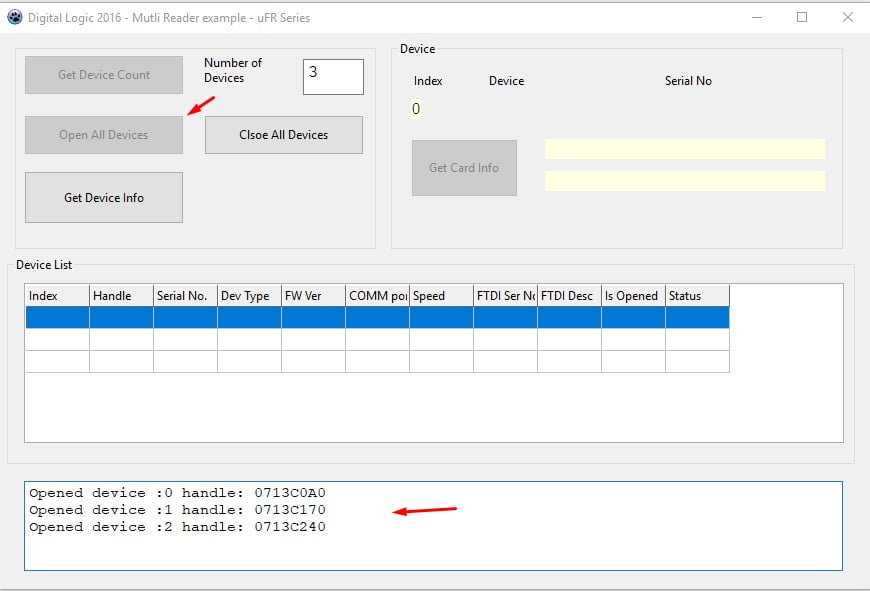µFR Multi-Reader Lazarus SDK with source code software example is an excellent development tool for developing the NFC RFID solutions for multiple µFR readers connected to a single host. This software tool enables centralized control of readers connected to one host, as well as integration with other systems that require communication with multiple readers at the same time.
µFR Multi-Reader Lazarus SDK
Lazarus SDK & Source Code Software Example For Multiple µFR Series Readers Implementation
Docs & Software Download
Software overview
Software functions:
- Count Connected Devices
- Open All Connected Devices
- Get Devices Info
- Get Card Data (for the selected device)
- Close All Connections
Available programming languages:
- Lazarus
- C
- C#
Supported operating systems, platforms, and environments:
- Cross-platform
Supported hardware:
- µFR Series Devices
| Software SDK | Description |
| ufr-Lazarus-multi-reader |
Example of using multiple µFR readers on the same host. |
| ufr-multi_readers-example-c_sharp |
A software example in C# includes basic functions of using the MULTIPLE µFR Series readers on a single host. |
| ufr-examples-c-multi_reader_console |
Console software example for µFR multi-reader. |
Software manual
1. µFR Multi-Reader Lazarus – Run Software
Download: ufr-lazarus-multi-reader
Download and extract the SDK software pack. Navigate to the software rood folder and execute the TestMultiUfr_Laz.exe file.
2. µFR Multi-Reader Lazarus – Get Device Count Function
Click the Get Device Count button to detect all the µFR Series devices attached. This function will automatically search for all the available µFR Series devices connected to the current host. If there is any µFR device connected, the software will display the total number of detected devices in the Number Of Devices field (at this button right side).
4. µFR Multi-Reader Lazarus – Get Device Info Function
To get all the device details, click the Open All Devices button. The Device list will display the µFR Series devices’ details. Check the list to make sure that all the attached devices are detected. If some device is missing, restart the software and repeat the previous step. If the missing device still doesn’t appear on the device list, check the installed FTDI drivers and find more details in µFR Series API.
5. µFR Multi-Reader Lazarus – Get Card Info Function
Now, everything is ready to read the cards. Bring the card into the desired µFR device reading field. Select the device on the Device List and click the Get Card Info button. The software left panel will display the selected reader index and info, as well as the read card data.
EXAMPLE 1
EXAMPLE 2
Select another device and repeat the process.
EXAMPLE 3
This way you can switch the readers in just one click as many times as needed
This manual presents the simple multi-reader source code software in the Lazarus programming language. Software examples with the presented functions are also available in C and C++. All software packages include source code SDK.